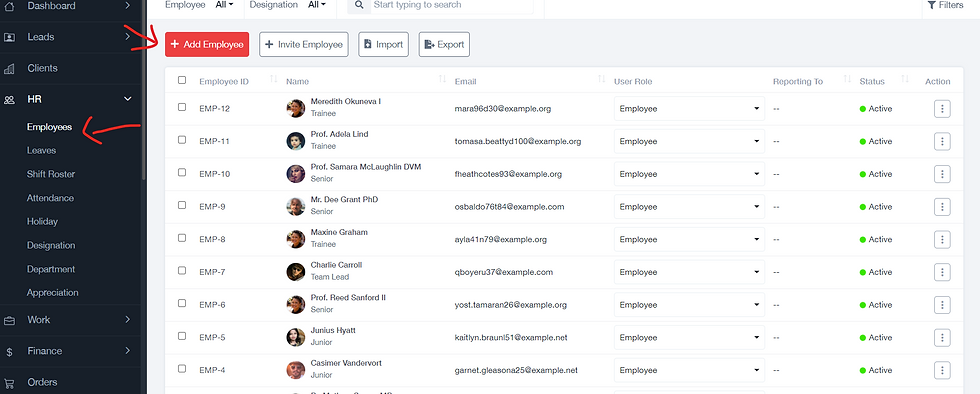Add New User or Employee
- Fahad Khalaf

- May 26, 2024
- 1 min read
How to add a new user or employee to the system? There are 3 ways to add a new user:
Option 1 - Add the new users to the systems manually:
Navigate to the left-side menu,
Under HR, click on "Employees", then, click on "Add Employee",
Fill the necessary details, and then click Save.
Option 2 - Send an individual invite to specific email address:
Navigate to the left-side menu,
Under HR, click on "Employees", then, click on "Invite Employee",
Select the option how you want to add the new user or employee,
If you select add a new employee sending by "Invite by email",
enter the email address with a message (optional), then click send an invite.
The new employee will receive an email notification to access the account and complete the necessary details if required.
Option 3 - Send a bulk invitation using link:
Navigate to the left-side menu,
Under HR, click on "Employees", then, click on "Invite Employee",
Select the option how you want to add the new user or employee,
If you select add a new employee sending by "Invite by email",
Send a bulk invitation using link to user with only a specific domain name eg. mycompany.com.
Click on "Create link",
A unique link will be created, copy the link and share with your team or employee via email, Slack, or any communication channels.
The new employees or users will receive an email notification to access their account and complete the necessary details if required.